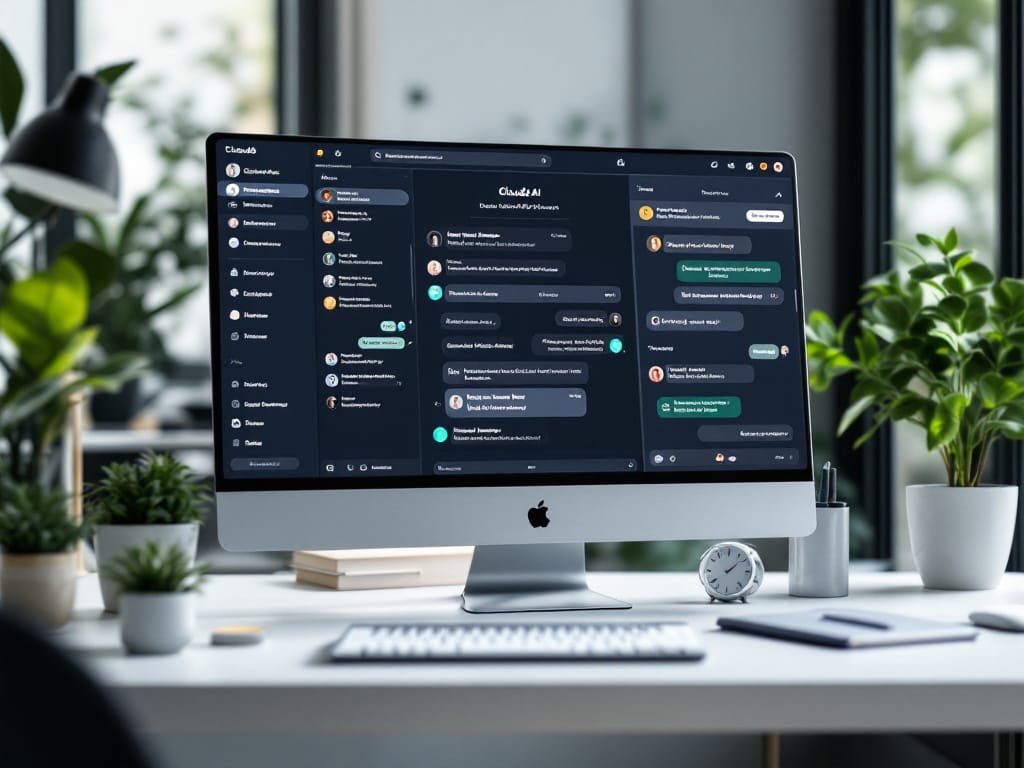Claude AI Chat Storage: How to Save Your Conversations
AI tools are now part of our daily work, making it crucial to manage all that info you share with them. Claude AI by Anthropic helps with tough tasks and meaningful talks. But what happens to these chats when you close your browser? Do they stick around or just vanish? This guide breaks down how Claude handles your conversations and shows you ways to save them for later.
Does Claude Keep Chat History?
Yes, Claude does keep your chat history, but there are some key limits and differences between service levels you should know about.
History Retention in Free Claude.ai and Claude Pro
Both free and Pro Claude users get automatic chat history saving. According to Anthropic’s rules, “prompts and conversations in the product are maintained so you can see your conversation history in the product until you decide to delete your content or your account.” Your chats stick around by default – no extra steps needed!
The main difference ain’t about whether chats are saved – they are for everyone. Pro users just get fancy stuff like folders and better sharing options that free folks don’t have.
How Long Conversations Are Maintained
Anthropic doesn’t say chats will expire or auto-delete after any specific time. Theoretically, your chat history stays forever unless you manually trash it or close your account. Of course, like most tech companies, they could change these rules later.
This forever-storage thing is kinda like a double-edged sword. Nice that you can find old convos from months ago without worry! Not so nice if sensitive stuff hangs around longer than you expected because you forgot to clean house.
Privacy and Data Storage Policies
Anthropic takes privacy seriously with your stored chats. When chatting with Claude, your convos sit on secure servers mostly in the USA. They use standard security practices to keep snoops away from your data.
Their privacy policy says they might use your chats to make their AI better, though they have safeguards to protect your privacy. Anyone worried about privacy should know:
- Conversations are stored under your account
- Your data might be used (anonymously) to train Claude
- Third-party service providers might process your data
- You can ask them to delete your data
Privacy freaks should note that Claude doesn’t have an “incognito mode” that skips saving history automatically.
How to Save Claude AI Chats?
Claude saves your chat history on its platform automatically, but sometimes you need to export conversations elsewhere. Maybe for backup, sharing with non-Claude users, or using with other tools. Here’s how:
Manual Saving Methods (Copy/Paste, Print to PDF)
The easiest way to save a Claude chat requires no special tools:
- Copy and Paste: Just select everything (Ctrl+A or Cmd+A), copy it (Ctrl+C or Cmd+C), and paste into any document. Quick but formatting might get wonky.
- Print to PDF: Use your browser’s print option (Ctrl+P or Cmd+P) and pick “Save as PDF”. Keeps things looking nice but harder to edit later.
- Screenshots: Good for grabbing specific parts with visual context, but terrible for saving entire long convos.
These manual tricks work in a pinch but suck if you save lots of chats or want to keep timestamps.
Claude Export Tool Chrome Extension
Want something more efficient? Try the Claude Export Tool Chrome extension. This third-party tool (not made by Anthropic) lets you export Claude chats with one click.
This cool extension offers:
- Multiple export formats like Markdown, HTML, and plain text
- Keeps conversation structure and formatting intact
- Options to include or skip system messages
- Batch exporting for multiple convos at once
Using this tool is stupid simple:
- Install it from the Chrome Web Store
- Go to your Claude chat
- Click the extension icon
- Pick your export format
- Save the file wherever you want
This extension rocks for exports, but be careful – it’s a third-party tool processing your potentially private convos.
Saving to Note-Taking Apps like Evernote
Wanna integrate Claude chats with your knowledge system? Save ’em to note-taking apps! Services like Evernote, Notion, OneNote, or Obsidian can store AI convos alongside your other stuff.
The process is usually:
- Export the convo using methods above
- Create new note in your favorite app
- Import or paste the conversation
- Add tags or categories
Some note apps have browser extensions that grab web content directly. Evernote Web Clipper, for instance, can save Claude chats with one click and even makes an automatic title based on whatcha talked about.
The best part? Your Claude chats become searchable along with all your other notes and research. Pretty handy!
Does Claude AI Remember Other Conversations?
Understanding Claude’s memory is key to using it effectively and knowing what to expect.
Context Limitations Between Chat Sessions
Claude’s biggest limitation? It can’t remember stuff from other conversations. Each new chat is basically a clean slate – Claude won’t automatically recall info from your previous, separate chat threads.
This isn’t a bug, but a feature designed for good reasons:
- Privacy: Stops info from leaking between unrelated chats
- Performance: Helps Claude run faster and better
- User control: Gives you more say over what info Claude can access
This might seem weird if you expect AI to remember everything you’ve ever told it, like a person might.
Single Conversation Memory Retention
Within one convo thread, Claude’s memory is pretty good but still has limits. It typically remembers stuff from earlier in your current chat, even dozens of messages back.
But Claude has context window limits – there’s only so much text it can “see” at once. For Claude 3 models, this ranges from about 100,000 tokens for Opus down to 30,000 tokens for Haiku.
When convos get super long, older parts fall outside what Claude can see. When that happens, Claude can’t access that info unless you bring it up again.
Best Practices for Referencing Previous Information
To help Claude work better across multiple conversations, try these tricks:
- Summarize key points: Start new chats with quick summaries of important stuff from old ones
- Reference saved conversations: Save important chats and mention them when needed
- Maintain continuity: Keep related work in the same thread instead of starting new ones
- Provide explicit callbacks: Say things like “As we discussed yesterday…” with a brief reminder
- Use conversation folders: Pro users can organize related convos in folders
Once you get these memory limits, you can design better chats and set realistic expectations.
Organizing Your Claude Conversations
As you pile up more Claude chats, keeping them organized becomes super important for finding and reusing them.
Creating and Managing Conversation Folders
Claude Pro subscribers get folders, which makes organizing conversations WAY better. With folders, you can:
- Group related chats by project, topic, or whatever
- Create nested organization systems
- Move convos between folders as things change
- Find relevant chats faster
Setting up folders in Claude Pro couldn’t be easier:
- Find the “Folders” section in the sidebar
- Hit “+” to make a new folder
- Give it a clear name (like “Work Stuff” or “Creative Projects”)
- Drag convos into folders or use the “Move to folder” option
- Rearrange folders by dragging them around
Free Claude users without folders should use descriptive names for conversations instead.
Sharing Options for Claude Chats
Claude gives you several ways to share conversations with others:
- Share Links: Create links that let others view (but not edit) your conversations
- Email Sharing: Send conversation links directly via email right from Claude
- Export and Forward: Export convos using methods mentioned earlier and share however you want
Claude Pro users can share entire folders with teammates, making collaboration even easier by creating shared workspaces for specific projects.
Remember that when you share a convo, the other person sees EVERYTHING – including any private info you might’ve told Claude. Always check before sharing!
Tips for Better Conversation Management
Beyond folders and sharing, try these tricks for better convo management:
- Descriptive Naming: Rename convos with specific titles instead of Claude’s generic ones
- Tagging in Conversation: Put keywords at the start of convos to make searching easier
- Regular Archiving: Export finished projects to external storage to keep your workspace clean
- Conversation Splitting: Start new convos for new topics rather than one endless thread
- Scheduled Reviews: Look through old convos occasionally to find valuable stuff or clean out junk
These simple habits transform your Claude chat history from a messy pile into a useful knowledge bank.
Exporting Your Claude.ai Data
For serious data management, Claude offers official ways to export ALL your data beyond just individual chats.
Official Data Export Methods
Anthropic has an official data export feature letting you download everything from your Claude.ai account. This is different from saving individual convos.
Getting your full data export is pretty straightforward:
- Go to account settings in Claude.ai
- Find the “Data & Privacy” section
- Click “Export my data”
- Confirm your request
- Wait for an email (usually within 24 hours)
- Download your data archive using the link they send
This gives you a complete archive with all account data according to their privacy policy.
What Information is Included in Exports
The official Claude.ai data export usually contains:
- Conversation History: Full text of all your Claude chats
- Account Information: Basic stuff like email, name, when you created your account
- Settings and Preferences: Your Claude settings
- Usage Statistics: Info about how you use Claude
- Organizational Data: Folder structures for Pro users
Exports typically come as structured files (often JSON) that keep relationships between data elements. Great for analysis or moving to other systems but might need tech skills to use fully.
How to Access Your Complete Chat Archive
Besides formal exports, you can browse your complete chat history right in Claude:
- Open the main Claude.ai interface
- Look for “History” or “All Conversations” in the sidebar
- Use search to find specific convos
- Filter by date ranges if available
- Browse through the chronological list
For tech-savvy users wondering – nope, Anthropic doesn’t have a public API for getting conversation history yet, tho that might change someday.
Remember that viewing stuff in Claude isn’t the same as backing it up! For true data security, export regularly using official methods or third-party tools.
Deleting Chat History in Claude AI
Sometimes you need to remove convos from Claude for privacy, organization or other reasons.
Step-by-Step Deletion Process
Deleting unwanted Claude conversations is super easy:
For individual conversations:
- Open the conversation you want to delete
- Find the three-dot menu (⋮) or options icon
- Pick “Delete conversation”
- Confirm when asked
For multiple conversations:
- Go to conversation history view
- Check multiple convos using checkboxes
- Click the “Delete” or trash icon
- Confirm the deletion
The exact buttons might change as Claude updates its design, but it’ll work about the same.
Individual Chat vs. Complete History Deletion
Claude gives you different deletion options depending on what you need:
| Deletion Type | What It Does | Best For |
|---|---|---|
| Individual Chat Deletion | Removes just one conversation | Getting rid of specific sensitive convos but keeping others |
| Bulk Deletion | Removes multiple selected conversations at once | Cleaning up after finishing a project |
| Complete History Deletion | Removes all conversations | Starting fresh or maximum privacy |
| Account Deletion | Removes your account and everything in it | Quitting the service entirely |
To nuke your entire history, look in account settings for “Clear all conversations” or “Delete all data.” This’ll need extra confirmation since you can’t undo it.
Privacy Implications of Deleting Conversations
When you delete stuff from Claude, here’s what you should know about privacy:
- Deletion Timing: Anthropic says deletion happens “without undue delay” but doesn’t give exact timeframes
- Backend Retention: Deleted convos might hang around in backups for a while before complete removal
- Training Impact: If your data already trained the model before deletion, those influences can’t be “untrained”
- Third-Party Copies: If you shared or exported conversations, those copies stick around even if you delete from Claude
For serious privacy concerns, Anthropic claims: “We delete any data posted to Free Claude.ai or Claude Pro when you choose to delete a message, conversation or account.” They seem committed to honoring deletion requests fully, even if the tech means it’s not instant.
Conclusion
Managing your Claude chats well means understanding both what Claude does automatically and what extra steps you can take. Claude saves your chat history forever unless you delete it, giving you easy access to past conversations. But for real data security and flexibility, you should export regularly too.
Claude’s conversation management keeps getting better as Anthropic adds stuff like folders, better sharing options, and improved exports. Power users get the best results by combining Claude’s built-in features with browser extensions and knowledge management systems to create a solid system for saving and using AI conversation insights.
Whether you care most about keeping knowledge, protecting privacy, or just staying organized, being proactive about managing your Claude convos makes them WAY more valuable in the long run. Follow the tips in this guide, and you’ll transform fleeting digital chats into a permanent, searchable knowledge base that gets more useful over time.
Share this content: